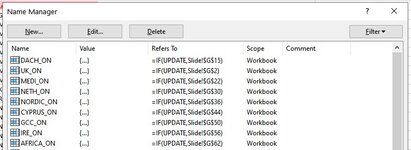Hello All,
My workbook is fairly large and there is a lot of VBA in it. I am experiencing a problem that has been reported before, however the solution in prior posts is not working.
My problem:
When I copy a cell and paste it as a linked picture, the VBA slows ... especially when that VBA is checking individual cells for values, etc. Here is the link to prior post from a few years back ...

 www.mrexcel.com
www.mrexcel.com
I am experience the same symptoms that were mentioned in the above post:
There is a bit of code which back in 2003 resolved the issue for the OP in that post, however, that code no longer works. If you review the post the code that was reported back in 2003 or so ran a routine which first un-linked picture objects from their source and then re-linked them after the code finished running which was previously running slowly.
Anyone have an up to date solution. I am running Win11 and Office 365 (or whatever Microsoft is calling it these days).
Thanks,
Steve
My workbook is fairly large and there is a lot of VBA in it. I am experiencing a problem that has been reported before, however the solution in prior posts is not working.
My problem:
When I copy a cell and paste it as a linked picture, the VBA slows ... especially when that VBA is checking individual cells for values, etc. Here is the link to prior post from a few years back ...

Code running VERY slow when spreadsheet has linked pictures
I have a spreadsheet with about 10 linked pictures and trying to run code in ANY spreadsheet while that one is open, is VERY slow. I'm guessing that there might be a VBA option to take the pictures out of the picture while running the code. For example code that searches and writes the...
I am experience the same symptoms that were mentioned in the above post:
- If I copy any cell on any worksheet and then paste it as a picture link anywhere in workbook, execution of VBA slows. Even for private subs on unrelated worksheets.
- If I remove the picture that is linked to another cell, the problem goes away.
There is a bit of code which back in 2003 resolved the issue for the OP in that post, however, that code no longer works. If you review the post the code that was reported back in 2003 or so ran a routine which first un-linked picture objects from their source and then re-linked them after the code finished running which was previously running slowly.
Anyone have an up to date solution. I am running Win11 and Office 365 (or whatever Microsoft is calling it these days).
Thanks,
Steve