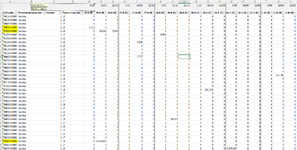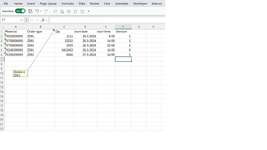It is hard to work with a picture. It would be easier to help if you could use the XL2BB add-in (icon in the menu) to attach a screenshot (not a picture) of your sheet. Alternately, you could upload a copy of your file to a free site such as
www.box.com or
www.dropbox.com. Once you do that, mark it for 'Sharing' and you will be given a link to the file that you can post here. Explain in detail what you want to do referring to specific cells, rows, columns and sheets using a few examples from your data (de-sensitized if necessary).
Link to download
1. If I have value different from 0 in area from "E" to "V" columns the macro needs to copy content from the same row in sheet1 to sheet2.
2. For example the first nonzero cell is "E6" from ""E" to "V"" area. At the row 6 the macro needs to copy first sku code from "A6" in sheet1 to "A2" in sheet2.
3. The column "B" in sheet2 always must be filled with "ZD01" .
4. Then the macro needs to copy "E6" from sheet and paste to "C2" in sheet2.
5. Copy "Е2" in sheet1 to "D2" in sheet2
6. Copy "E1" in sheet1 to "E2" in sheet2
7. Copy "C6" in sheet1 to "F2" in sheet2
And so on...until we finished with first date for each production line (L2, L5, L6, L7, L8)
The order must be:
1. starting date(26.09.)=>starting hour (06:00h) for L2
2. starting date(26.09.)=>starting hour (14:00h) for L2
3. starting date(26.09.)=>starting hour (22:00h) for L2
4. starting date(26.09.)=>starting hour (06:00h) for L5
5. starting date(26.09.)=>starting hour (14:00h) for L5
6. starting date(26.09.)=>starting hour (22:00h) for L5
7. starting date(26.09.)=>starting hour (06:00h) for L6
8. starting date(26.09.)=>starting hour (14:00h) for L6
9. starting date(26.09.)=>starting hour (22:00h) for L6
10. starting date(26.09.)=>starting hour (06:00h) for L7
11. starting date(26.09.)=>starting hour (14:00h) for L7
12. starting date(26.09.)=>starting hour (22:00h) for L7
13. starting date(26.09.)=>starting hour (06:00h) for L8
14. starting date(26.09.)=>starting hour (14:00h) for L8
15. starting date(26.09.)=>starting hour (22:00h) for L8
1. Next starting date(27.09.)=>starting hour (06:00h) for L2
2. Next starting date(27.09.)=>starting hour (14:00h) for L2
3. Next starting date(27.09.)=>starting hour (22:00h) for L2
4. Next starting date(27.09.)=>starting hour (06:00h) for L5
5. Next starting date(27.09.)=>starting hour (14:00h) for L5
6. Next starting date(27.09.)=>starting hour (22:00h) for L5
7. Next starting date(27.09.)=>starting hour (06:00h) for L6
8. Next starting date(27.09.)=>starting hour (14:00h) for L6
9. Next starting date(27.09.)=>starting hour (22:00h) for L6
10. Next starting date(27.09.)=>starting hour (06:00h) for L7
11. Next starting date(27.09.)=>starting hour (14:00h) for L7
12. Next starting date(27.09.)=>starting hour (22:00h) for L7
13. Next starting date(27.09.)=>starting hour (06:00h) for L8
14. Next starting date(27.09.)=>starting hour (14:00h) for L8
15. Next starting date(27.09.)=>starting hour (22:00h) for L8
And so on....until the end of the starting dates.
I hope that is enough but if you have any questions I will answer.
The link is available for 7 days.
Thank you in advance