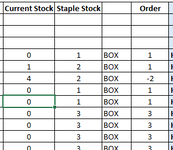GetGemmafied
New Member
- Joined
- Aug 23, 2024
- Messages
- 3
- Office Version
- 365
- Platform
- Windows
Help. I am trying to create a rule where a cell changes colour based on the values of other cells.
I have created a Stocktake and order form. I am trying to have the cell in the "ORDER" column change colour when the cell in the "Stocktake" column is less then the cell in the "Staple" Column. Does that make sense?
I appreciate any and all help. Thank you
I have created a Stocktake and order form. I am trying to have the cell in the "ORDER" column change colour when the cell in the "Stocktake" column is less then the cell in the "Staple" Column. Does that make sense?
I appreciate any and all help. Thank you