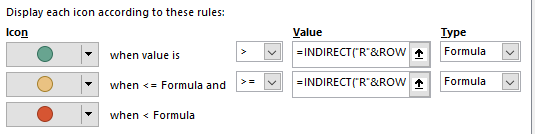maximillianrg
Board Regular
- Joined
- Aug 7, 2014
- Messages
- 75
- Office Version
- 2016
- Platform
- Windows
In cell A1 I have the number 100 and in cell B1 I have the Green, Yellow, Red icon set so that:
- if the value of cell B1 is greater than A1 the dot is green
- if the value of cell B1 is equal to A1 the dot is yellow
- if the value of cell B1 is less than A1 the dot is red
Applies to = $B$1 and Values of both > and >= is =$A$1
I need to apply this to over 400 rows but cant figure out how to do it as excel barks at me when I try and remove the $ and says "you cannot use relative references in conditional formatting for color scales, data bars, and icon sets" and format painter does not work either. I really don't want to set this up 400 times in a row - Help?
- if the value of cell B1 is greater than A1 the dot is green
- if the value of cell B1 is equal to A1 the dot is yellow
- if the value of cell B1 is less than A1 the dot is red
Applies to = $B$1 and Values of both > and >= is =$A$1
I need to apply this to over 400 rows but cant figure out how to do it as excel barks at me when I try and remove the $ and says "you cannot use relative references in conditional formatting for color scales, data bars, and icon sets" and format painter does not work either. I really don't want to set this up 400 times in a row - Help?