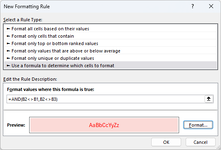Hello,
I have built a couple basic macros to convert some datasets from different sources to the same basic layout, where the lists of remaining values should each have a match within the other set. All the values should have an identical match, but I want to be able to isolate the ones that don't. I'm guessing I can use a COUNTIFS formula or something in the conditional formatting manager to achieve this, but I can't seem to get it right. Any ideas?
Here is a snip of a sample of my datasets, after I've combined them into the same table (on a new worksheet) and sorted them by column B:

I want to highlight rows where there is no match for column B or there is not a corresponding match in column C. With the first ticket as an example, I expect and found two rows of ticket # 10588019 with a matching weight of 45,340 lbs; if a keying error results in an "o" instead of a "0", I want it highlighted, if the weight is off by 10 lbs, I want it highlighted. Theoretically, I would see the following when I apply the conditional formatting rule:

Bear in mind, as seen in rows 2-5, there will be more than two rows with the same weight, but hopefully no more than 2 that correspond to the same ticket #.
I have built a couple basic macros to convert some datasets from different sources to the same basic layout, where the lists of remaining values should each have a match within the other set. All the values should have an identical match, but I want to be able to isolate the ones that don't. I'm guessing I can use a COUNTIFS formula or something in the conditional formatting manager to achieve this, but I can't seem to get it right. Any ideas?
Here is a snip of a sample of my datasets, after I've combined them into the same table (on a new worksheet) and sorted them by column B:
I want to highlight rows where there is no match for column B or there is not a corresponding match in column C. With the first ticket as an example, I expect and found two rows of ticket # 10588019 with a matching weight of 45,340 lbs; if a keying error results in an "o" instead of a "0", I want it highlighted, if the weight is off by 10 lbs, I want it highlighted. Theoretically, I would see the following when I apply the conditional formatting rule:
Bear in mind, as seen in rows 2-5, there will be more than two rows with the same weight, but hopefully no more than 2 that correspond to the same ticket #.