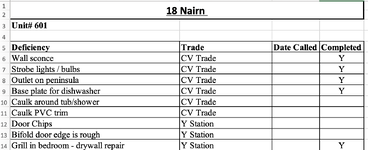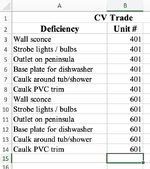Hi everyone,
I created a workbook that records all the deficiencies that are in one building. There are currently 100 units and each unit has its list of deficiencies that need to be completed by the appropriate trade. I would like to create a separate worksheet for each trade that compiles all the deficiencies they have in a list with the corresponding unit #. I also want that it would be sensitive to any changes made in the individual unit worksheets. I have attached an Excel workbook to show what I would like it to look like. I hope I am making sense here and if anyone could help that would be greatly appreciated.
I created a workbook that records all the deficiencies that are in one building. There are currently 100 units and each unit has its list of deficiencies that need to be completed by the appropriate trade. I would like to create a separate worksheet for each trade that compiles all the deficiencies they have in a list with the corresponding unit #. I also want that it would be sensitive to any changes made in the individual unit worksheets. I have attached an Excel workbook to show what I would like it to look like. I hope I am making sense here and if anyone could help that would be greatly appreciated.