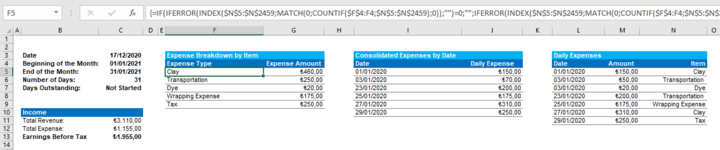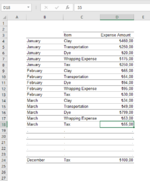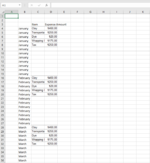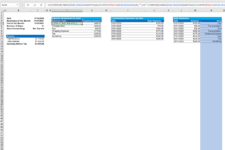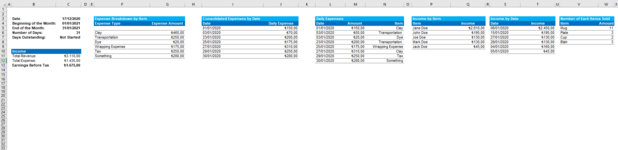Hi Guys,
Absolute VBA beginner here. I have been researching to find out how to do the following but to no avail.
I have created a book with 12 months which has columns containing data.
Please see snapshots I have added. New entries are being added to these lists via index match formulas (Figure 1).
I have been trying to write a VBA code with a command button in order to stack all of the respective data and update the table whenever a new entry is made in a separate sheet (i.e. all months' items in C:C and all months' expenses in D:D in 2 separate columns) and with their relative months in the next column (Figure 2). I need this to create a compiled raw data for my dynamic charts. I have been playing with if statements where I have failed horribly, I mean what I have tried is not even worth to share here unfortunately. I need to have each respective column pasted and with no spaces in between.
This is my first time posting here, I hope I have explained what I have been trying to do clearly enough. I honestly don't know how hard to write a code this requires but I'd be over the moon if you guys could help me with this task.
Absolute VBA beginner here. I have been researching to find out how to do the following but to no avail.
I have created a book with 12 months which has columns containing data.
Please see snapshots I have added. New entries are being added to these lists via index match formulas (Figure 1).
I have been trying to write a VBA code with a command button in order to stack all of the respective data and update the table whenever a new entry is made in a separate sheet (i.e. all months' items in C:C and all months' expenses in D:D in 2 separate columns) and with their relative months in the next column (Figure 2). I need this to create a compiled raw data for my dynamic charts. I have been playing with if statements where I have failed horribly, I mean what I have tried is not even worth to share here unfortunately. I need to have each respective column pasted and with no spaces in between.
This is my first time posting here, I hope I have explained what I have been trying to do clearly enough. I honestly don't know how hard to write a code this requires but I'd be over the moon if you guys could help me with this task.