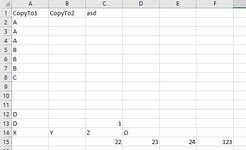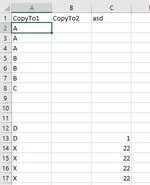Hey you!
I was trying to tweak the code provided by mumps in this thread: Find missing values between two columns with VBA
With 0 success and I'm super desperate, however, I need to have this solved today in order to go to bed peacefully.
The workbook is used to have an overview of Product availability. If a new Product is added to Table2 Column B, I would like to have a macro that does check, if the product or products already exists in Table1 Column B.
If the Product is not found in Table1 Column B, add Product Name from Table2 Column B AND (this is the part I'm struggling with) Units from Table2 Column C to:
Product Name: From Table2 Column B to Table1 Column B after the last entry
Units: From Table2 Column C to Table 1 Column F in the same row
Pleeeeeease, help me
Thank you!!!
I was trying to tweak the code provided by mumps in this thread: Find missing values between two columns with VBA
With 0 success and I'm super desperate, however, I need to have this solved today in order to go to bed peacefully.
The workbook is used to have an overview of Product availability. If a new Product is added to Table2 Column B, I would like to have a macro that does check, if the product or products already exists in Table1 Column B.
If the Product is not found in Table1 Column B, add Product Name from Table2 Column B AND (this is the part I'm struggling with) Units from Table2 Column C to:
Product Name: From Table2 Column B to Table1 Column B after the last entry
Units: From Table2 Column C to Table 1 Column F in the same row
Pleeeeeease, help me
Thank you!!!