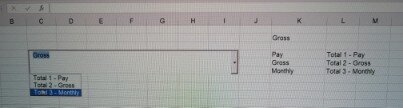Hi all,
I have a macro workbook that's been created by a predecessor. It has a combo box (drop down) that gives a list of the templates the end user would like to use.
The macro when selected would pick out this template and produce tables.
My issue is, the template names are listed in column E and F. The linked cell to the combo box is E2. Column E is Output file name and Column F is Template. Both the names in each column is the same.
Col E. Col F
Total Total
Pay Pay
Costs Costs
I would like the combo box be more intuitive for the end user by having Table 1 - Total, Table 2 - Pay and so on.
Is there a way how I can change the name showing in the combo box however the underlying data remains the same format so the macro can pick this up.
So Drop down shows
Table 1 - Total........but Total is shown in E2
Table 2 - Pay...........but Pay is shown in E2
Thanks
I have a macro workbook that's been created by a predecessor. It has a combo box (drop down) that gives a list of the templates the end user would like to use.
The macro when selected would pick out this template and produce tables.
My issue is, the template names are listed in column E and F. The linked cell to the combo box is E2. Column E is Output file name and Column F is Template. Both the names in each column is the same.
Col E. Col F
Total Total
Pay Pay
Costs Costs
I would like the combo box be more intuitive for the end user by having Table 1 - Total, Table 2 - Pay and so on.
Is there a way how I can change the name showing in the combo box however the underlying data remains the same format so the macro can pick this up.
So Drop down shows
Table 1 - Total........but Total is shown in E2
Table 2 - Pay...........but Pay is shown in E2
Thanks