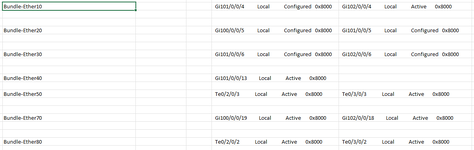I have this data and not sure if there is a way to get the output.
eg:- Row no 3 have a name and with respect to row 4 the nex 5 rows has its left and right, so in single line with respect ot row 3 ti will have data for 4 and 5.
so in singel ine row 3 will have its all detils,
I tried differnt ways but no help any way to fix it a vba will do.
I am confused how to explain it but I hope this table will give the right view.
eg:- Row no 3 have a name and with respect to row 4 the nex 5 rows has its left and right, so in single line with respect ot row 3 ti will have data for 4 and 5.
so in singel ine row 3 will have its all detils,
I tried differnt ways but no help any way to fix it a vba will do.
I am confused how to explain it but I hope this table will give the right view.
| Book1 | |||||||||
|---|---|---|---|---|---|---|---|---|---|
| B | C | D | E | F | G | H | |||
| 1 | |||||||||
| 2 | Output | ||||||||
| 3 | Bundle-Ether10 | Gi101/0/0/4 Local Configured 0x8000 | Gi102/0/0/4 Local Active 0x8000 | ||||||
| 4 | Gi101/0/0/4 Local Configured 0x8000 | 0x0000 1000000 | |||||||
| 5 | Gi102/0/0/4 Local Active 0x8000 | 0x0000 1000000 | |||||||
| 6 | Bundle-Ether20 | Gi100/0/0/5 Local Configured 0x8000 | Gi101/0/0/5 Local Configured 0x8000 | ||||||
| 7 | Gi100/0/0/5 Local Configured 0x8000 | 0x0000 1000000 | |||||||
| 8 | Gi101/0/0/5 Local Configured 0x8000 | 0x0000 1000000 | |||||||
| 9 | Bundle-Ether1001 | ||||||||
| 10 | Te0/2/0/28 Local Active 0x8000 | 0x0000 10000000 | Te0/2/0/28 Local Active 0x8000 | Te0/2/0/29 Local Active 0x8000 | Te0/3/0/28 Local Active 0x8000 | Te0/3/0/29 Local Active 0x8000 | |||
| 11 | Te0/2/0/29 Local Active 0x8000 | 0x0000 10000000 | |||||||
| 12 | Te0/3/0/28 Local Active 0x8000 | 0x0000 10000000 | |||||||
| 13 | Te0/3/0/29 Local Active 0x8000 | 0x0000 10000000 | |||||||
| 14 | Bundle-Ether1002 | Te0/2/0/38 Local Active 0x8000 | Te0/2/0/39 Local Active 0x8000 | Te0/3/0/38 Local Active 0x8000 | Te0/3/0/39 Local Active 0x8000 | ||||
| 15 | Te0/2/0/38 Local Active 0x8000 | 0x0000 10000000 | |||||||
| 16 | Te0/2/0/39 Local Active 0x8000 | 0x0000 10000000 | |||||||
| 17 | Te0/3/0/38 Local Active 0x8000 | 0x0000 10000000 | |||||||
| 18 | Te0/3/0/39 Local Active 0x8000 | 0x0000 10000000 | |||||||
Sheet1 | |||||||||