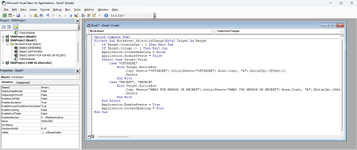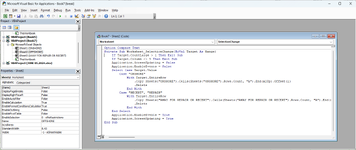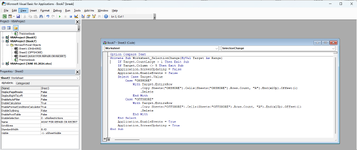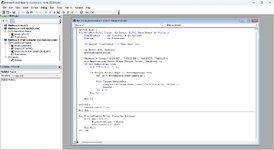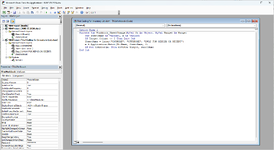TaylorGall
New Member
- Joined
- Jun 6, 2024
- Messages
- 8
- Office Version
- 365
- Platform
- Windows
Hi All,
I am familiar with using formulas in excel but am struggling with this one as I believe this requires coding.
What I am looking for this to do is the following.
If I type 'OFFSHORE' into column E, the entire row will be moved to the 'OFFSHORE' sheet. Removing the original row from the 'ONSHORE' sheet.
The same for, If I type 'RECERT' or 'REPAIR' into column E, the entire row will be moved to the 'AWAY FOR REPAIR OR RECERT' sheet. Removing the original row from the 'ONSHORE' sheet.
I would also like this to work the other way round.
If when in sheet 'OFFSHORE', I type 'ONSHORE' into column E, the entire row will be moved to the 'ONSHORE' sheet. Removing the original row from the 'OFFSHORE' sheet.
Or I type 'RECERT' or 'REPAIR' into column E, the entire row will be moved to the 'AWAY FOR REPAIR OR RECERT' sheet. Removing the original row from the 'OFFSHORE' sheet.
If when in sheet 'AWAY FOR REPAIR OR RECERT', I type 'ONSHORE' into column E, the entire row will be moved to the 'ONSHORE' sheet. Removing the original row from the 'AWAY FOR REPAIR OR RECERT' sheet.
Or I type 'OFFSHORE' into column E, the entire row will be moved to the 'OFFSHORE' sheet. Removing the original row from the 'AWAY FOR REPAIR OR RECERT' sheet.
Please see attached for reference.
Any help would be greatly appreciated.
Regards
Taylor

I am familiar with using formulas in excel but am struggling with this one as I believe this requires coding.
What I am looking for this to do is the following.
If I type 'OFFSHORE' into column E, the entire row will be moved to the 'OFFSHORE' sheet. Removing the original row from the 'ONSHORE' sheet.
The same for, If I type 'RECERT' or 'REPAIR' into column E, the entire row will be moved to the 'AWAY FOR REPAIR OR RECERT' sheet. Removing the original row from the 'ONSHORE' sheet.
I would also like this to work the other way round.
If when in sheet 'OFFSHORE', I type 'ONSHORE' into column E, the entire row will be moved to the 'ONSHORE' sheet. Removing the original row from the 'OFFSHORE' sheet.
Or I type 'RECERT' or 'REPAIR' into column E, the entire row will be moved to the 'AWAY FOR REPAIR OR RECERT' sheet. Removing the original row from the 'OFFSHORE' sheet.
If when in sheet 'AWAY FOR REPAIR OR RECERT', I type 'ONSHORE' into column E, the entire row will be moved to the 'ONSHORE' sheet. Removing the original row from the 'AWAY FOR REPAIR OR RECERT' sheet.
Or I type 'OFFSHORE' into column E, the entire row will be moved to the 'OFFSHORE' sheet. Removing the original row from the 'AWAY FOR REPAIR OR RECERT' sheet.
Please see attached for reference.
Any help would be greatly appreciated.
Regards
Taylor