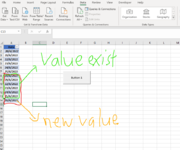Hi all,
I am new to vba and i had tried numerous function and method to complete my request but i still struggling to finish the missing puzzle of the code. While running the code, it will prompt the file explorer to allow user to select folder. If the folder selected, then it will go through the sub folder and files to retrieve values by calling getfileinfo. I have fews date values are stored in my table 1 so i need a function to check if the date values is existed in the table then return nothing else it will insert new date value into new row where the date value is retrieve from getfileinfo. For example, current table has contain values (20/6/2022, 21/6/2022, 22/6/2022 and etc), so the output from this code is shown as 21/6/2022, 22/6/2022, 23/6/2022 and etc. As you can see there is duplication of value that is existed from the table which is 21/6/2022 & 22/6/2022.
Any help would be much appreciated.
I am new to vba and i had tried numerous function and method to complete my request but i still struggling to finish the missing puzzle of the code. While running the code, it will prompt the file explorer to allow user to select folder. If the folder selected, then it will go through the sub folder and files to retrieve values by calling getfileinfo. I have fews date values are stored in my table 1 so i need a function to check if the date values is existed in the table then return nothing else it will insert new date value into new row where the date value is retrieve from getfileinfo. For example, current table has contain values (20/6/2022, 21/6/2022, 22/6/2022 and etc), so the output from this code is shown as 21/6/2022, 22/6/2022, 23/6/2022 and etc. As you can see there is duplication of value that is existed from the table which is 21/6/2022 & 22/6/2022.
VBA Code:
Sub update()
Dim yearFolder As String
'Open the select folder prompt
With Application.FileDialog(msoFileDialogFolderPicker)
If .Show = -1 Then 'if OK is clicked for year folder
yearFolder = .SelectedItems(1)
End If
End With
If yearFolder <> "" Then 'if a file was chosen
Dim FileSystem As Object: Set FileSystem = CreateObject("Scripting.FileSystemObject")
DoFolder FileSystem.GetFolder(yearFolder)
End If
End Sub
Sub DoFolder(Folder)
Dim SubFolder
For Each SubFolder In Folder.SubFolders
DoFiles SubFolder
Next
End Sub
Sub DoFiles(Folder)
Dim File
For Each File In Folder.Files
Call getFileInfo(Folder.path, File.Name, "Summary")
Next
End Sub
Sub getFileInfo(path As String, filename As String, sheetName As String)
Dim dt As String: dt = PeekFileCell(path, filename, sheetName, 2, 3) 'Date
'Define worksheet and table name
Dim tbl As ListObject: Set tbl = ThisWorkbook.Worksheets("Sheet 1").ListObjects("Table 1")
Dim r As Range: Set r = tbl.Range.Find(dt)
If r Is Nothing Then
Dim nr As ListRow: Set nr = tbl.ListRows.Add
nr.Range.Cells(1,1).Value = dt
End If
End Sub
'Return target cell value of a given workbook as a variant
Public Function PeekFileCell(FilePath As String, filename As String, WorksheetName As String, Cellrow As Long, Cellcol As Long) As Variant
If Len(FilePath) = 0 Or Len(filename) = 0 Or Len(WorksheetName) = 0 Or Cellrow < 1 Or Cellcol < 1 Then
Exit Function
End If
PeekFileCell = ExecuteExcel4Macro("'" & FilePath & "\" & "[" & filename & "]" & WorksheetName & "'!" & Cells(Cellrow, Cellcol).Address(1, 1, xlR1C1))
End FunctionAny help would be much appreciated.
Attachments
Last edited by a moderator: