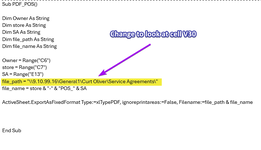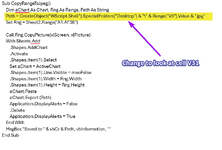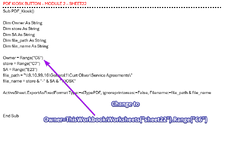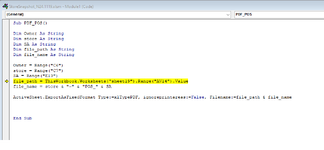curtoliver68
New Member
- Joined
- Nov 19, 2024
- Messages
- 9
- Office Version
- 365
- Platform
- Windows
I have a form that has several modules that print screen to the desktop and modules that print a PDF to a determined path. I want to change that to look at a cell in the sheet so I can change between five different people and the folders they need to print to.
I want to change the path to look at cell V30 for the PDF and V31 for the Photos
I want to change the path to look at cell V30 for the PDF and V31 for the Photos