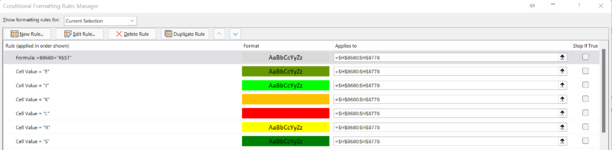Ironman
Well-known Member
- Joined
- Jan 31, 2004
- Messages
- 1,069
- Office Version
- 365
- Platform
- Windows
Hi
I was kindly given the below code many years ago. When the contents of a cell in Col H of sheet 'Training Log' are manually copied to a cell in Col E of sheet 'Analysis' and then the cell in Analysis is clicked, a hyperlink is created and the cell is filled the same shade as the cell in Col H of Training Log.
However, after I applied conditional formatting to Column H of Training Log, the colour copied is no longer correct and curiously is always the same colour (I also can't work out why it's that colour because none of the cells in either sheet are that colour).
Here's the code:
I have another macro that does the same thing automatically i.e. copies the colour from the same column in Training Log, but to a different sheet as below, and it does it perfectly. I don't understand why the above doesn't work when I activate it by clicking the cell, but the below does when it's fully automated!
I'd be very grateful for an amendment to the first macro so the cell in Col E of Analysis sheet is filled with the correct colour.
Thank you!
I was kindly given the below code many years ago. When the contents of a cell in Col H of sheet 'Training Log' are manually copied to a cell in Col E of sheet 'Analysis' and then the cell in Analysis is clicked, a hyperlink is created and the cell is filled the same shade as the cell in Col H of Training Log.
However, after I applied conditional formatting to Column H of Training Log, the colour copied is no longer correct and curiously is always the same colour (I also can't work out why it's that colour because none of the cells in either sheet are that colour).
Here's the code:
VBA Code:
Private Sub Worksheet_SelectionChange(ByVal Target As Range)
If Target.Column <> 5 Or Target.Cells.Count > 1 Then Exit Sub
If IsEmpty(Target) Then Exit Sub
Application.ScreenUpdating = False
Dim FindWhat$, FindWhere As Variant
FindWhat = Left(Target.Value, 255)
Set FindWhere = _
Sheets("Training Log").Columns(9).Find(What:=FindWhat, LookIn:=xlFormulas, lookat:=xlPart, MatchCase:=True)
If FindWhere Is Nothing Then Exit Sub
Dim iIndex%
iIndex = Sheets("Training Log").Cells(FindWhere.Row, 8).Interior.ColorIndex '''''''''''this is the critical line
Target.Hyperlinks.Add _
Anchor:=Target, _
Address:="", _
SubAddress:="'Training Log'!I" & FindWhere.Row, _
TextToDisplay:="LOG ENTRY", _
ScreenTip:="Go to Training Log I" & FindWhere.Row
Target.Interior.ColorIndex = iIndex
With Target
.Font.Name = "Comic Sans MS"
.Font.Size = 7
.Font.Bold = True
.Font.Underline = xlUnderlineStyleSingle
Application.ScreenUpdating = True
End With
End SubI have another macro that does the same thing automatically i.e. copies the colour from the same column in Training Log, but to a different sheet as below, and it does it perfectly. I don't understand why the above doesn't work when I activate it by clicking the cell, but the below does when it's fully automated!
VBA Code:
If Target.Column = 8 And Target.Row = Range("A" & Rows.Count).End(xlUp).Row Then
Range("H" & Target.Row).Validation.Delete 'added 31.10.2021 - clears validation input info, no longer needed
Lr1 = Target.Row
If UCase(Trim(Left(Sheets("Training Log").Range("I" & Lr1).Value, 19))) = "INDOOR BIKE SESSION" Then
Lr2 = Sheets("Indoor Bike").Range("A" & Rows.Count).End(xlUp).Row + 1
Sheets("Indoor Bike").Range("F" & Lr2 & ":G" & Lr2).Value = Sheets("Training Log").Range("F" & Lr1 & ":G" & Lr1).Value 'ave heart rate
Sheets("Indoor Bike").Range("I" & Lr2).Value = Sheets("Training Log").Range("H" & Lr1).Value 'session rating '''''''''this is the critical lineI'd be very grateful for an amendment to the first macro so the cell in Col E of Analysis sheet is filled with the correct colour.
Thank you!
Last edited: