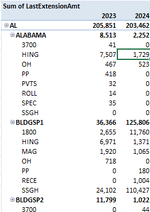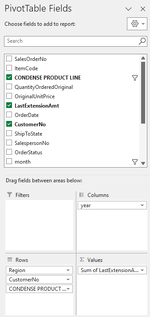Hello Everyone. I am trying to analyze Year over Year Sales in a Pivot Table. I have struck out with conditional formatting so now I am playing around with Calculated Fields. One would think this was easy....I have proven it is not.
I want to simply subtract 2024 v 2023. I should either have a positive or negative number indicating growth or loss. When I try to use Calculated Fields, I cannot find the fields that would populate the values I need to subtract (my annual sales results). I am doing something wrong and could use some assistance, please.
I have attached not only a snip of my pivot table but also the way I have the fields laid out. I am going to assume, it is my PivotTable Fields not set up properly to allow me to do this calculation.
Thank you,
I want to simply subtract 2024 v 2023. I should either have a positive or negative number indicating growth or loss. When I try to use Calculated Fields, I cannot find the fields that would populate the values I need to subtract (my annual sales results). I am doing something wrong and could use some assistance, please.
I have attached not only a snip of my pivot table but also the way I have the fields laid out. I am going to assume, it is my PivotTable Fields not set up properly to allow me to do this calculation.
Thank you,