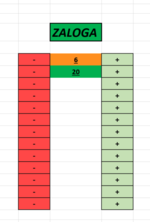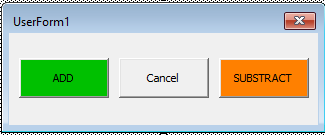Hello!
I have a following problem that I don't know how I would fix without making like 50 macros.
I'm making a file that keeps track of everything in our store, including inventory. I had this idea to have a number of products in stock and left of the cell a button that would subtract, and to the right a button to add to it. I'll attach a screenshot so you can see exactly what I mean (the image is showing only inventory of 1 product category).
No idea how to make the buttons work without making a macro for each one though.
Any help is very much appreciated!
Kind regards
I have a following problem that I don't know how I would fix without making like 50 macros.
I'm making a file that keeps track of everything in our store, including inventory. I had this idea to have a number of products in stock and left of the cell a button that would subtract, and to the right a button to add to it. I'll attach a screenshot so you can see exactly what I mean (the image is showing only inventory of 1 product category).
No idea how to make the buttons work without making a macro for each one though.
Any help is very much appreciated!
Kind regards