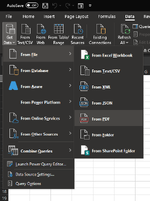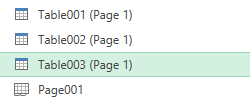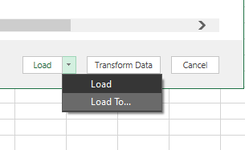I am trying to find a way to create a button that will upload data from a pdf file. I am familiar with the "Data>Get Data>From file>From pdf" way of importing the data and am simply trying to create a button that allows the user to open the display that allows them to select a pdf file to upload. I'm trying to save the user from having to click 4 times. We upload a lot of pdf files and eliminating these 4 clicks would be helpful.
Ideally, the code would also be able to finish the upload process once a file is selected. All of the pdf files are formatted the same so that once a pdf file is selected, Table003 (Page 1) would always be the table we want to upload. Also, it would be great to be able to have it "Load to" a specific cell rather than to a new worksheet.
Any suggestions on where to start with the VBA macro? Is there an easy way to see basic VBA functions so I can essentially create shortcuts to different excel functions using buttons?
I have a basic understanding of VBA but I'm still a beginner.
Any help is welcome. Thank you!
Ideally, the code would also be able to finish the upload process once a file is selected. All of the pdf files are formatted the same so that once a pdf file is selected, Table003 (Page 1) would always be the table we want to upload. Also, it would be great to be able to have it "Load to" a specific cell rather than to a new worksheet.
Any suggestions on where to start with the VBA macro? Is there an easy way to see basic VBA functions so I can essentially create shortcuts to different excel functions using buttons?
I have a basic understanding of VBA but I'm still a beginner.
Any help is welcome. Thank you!