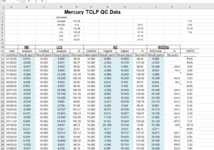Hello all,
I am trying to get an average of values in two non-consecutive columns, and only include values between 80 and 120. In the screenshot below, I would like to average the values in columns I and K together. I also need to exclude any "" cells and cells that may contain #N/A. My full data set includes over 7,000 lines.
Thank you!
I am trying to get an average of values in two non-consecutive columns, and only include values between 80 and 120. In the screenshot below, I would like to average the values in columns I and K together. I also need to exclude any "" cells and cells that may contain #N/A. My full data set includes over 7,000 lines.
Thank you!