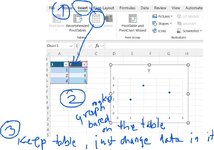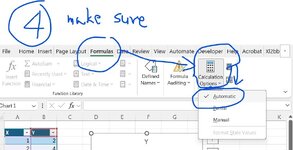Another +/- newbie question.
How do I get my graph to automatically update when the data (on a seperate worksheet, in the same workbook/file) is changed/updated/added to?
I deleted the graph & selected the data ranges as a table but all the formatting seemed to be lost so I didn't continue with that process.
Thanks
How do I get my graph to automatically update when the data (on a seperate worksheet, in the same workbook/file) is changed/updated/added to?
I deleted the graph & selected the data ranges as a table but all the formatting seemed to be lost so I didn't continue with that process.
Thanks