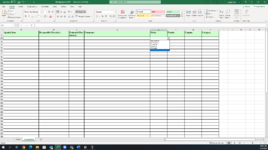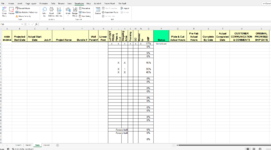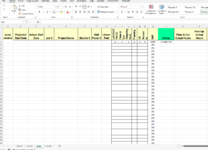Hi,
Currently I am tracking Agenda Items in an excel spreadsheet. I have created the spread sheet with drop down menu’s (See attached Image). Both the Active sheet and the Completed look the same. I’m looking to move a row from my “Active” sheet to the “Completed” sheet once the status column has been updated to Complete. I would also like for that row to be deleted so that there isn’t blank rows on the sheet.
Subsequently I would also like to have it set up that if the status has been updated accidently it can be moved back to the Active sheet just by changing the status back to either “Not Started, In Progress, On Hold or Overdue”
Can someone please assist me with this? Thanks!
Currently I am tracking Agenda Items in an excel spreadsheet. I have created the spread sheet with drop down menu’s (See attached Image). Both the Active sheet and the Completed look the same. I’m looking to move a row from my “Active” sheet to the “Completed” sheet once the status column has been updated to Complete. I would also like for that row to be deleted so that there isn’t blank rows on the sheet.
Subsequently I would also like to have it set up that if the status has been updated accidently it can be moved back to the Active sheet just by changing the status back to either “Not Started, In Progress, On Hold or Overdue”
Can someone please assist me with this? Thanks!