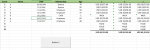PapaRainman
New Member
- Joined
- Dec 19, 2019
- Messages
- 6
- Office Version
- 2019
- Platform
- Windows
Hi Guys!
Needing your help with this.
What I would want to do is to:
1. Hide the rows that has the value of "FALSE" as a result of an IF and VLOOKUP formula.
2. Select the cells and set the print area.
3. Print as PDF - I am already good with this :D
Thank you.
Needing your help with this.
What I would want to do is to:
1. Hide the rows that has the value of "FALSE" as a result of an IF and VLOOKUP formula.
2. Select the cells and set the print area.
3. Print as PDF - I am already good with this :D
Thank you.