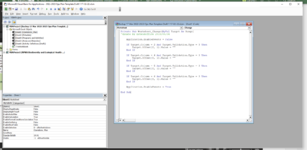Hi everyone. I have been trying to figure out a VBA code that will automatically input the date which the corresponding row is updated. I need the code in column P, starting in row 4, and I already have code in the document for some other columns. The goal here is to be able to see the last date that each row was updated.
Can anyone please advise a code that will do this? The rows are a mixture of free text and some dependent drop down lists. I will post the code and a screenshot of the code, that I already have below, can you please advise where to put the additional code for the dates? I have never used two different codes in one document before. Thank you!!
Can anyone please advise a code that will do this? The rows are a mixture of free text and some dependent drop down lists. I will post the code and a screenshot of the code, that I already have below, can you please advise where to put the additional code for the dates? I have never used two different codes in one document before. Thank you!!
VBA Code:
Private Sub Worksheet_Change(ByVal Target As Range)
'Update by Extendoffice 2018/06/04
Application.EnableEvents = False
If Target.Column = 2 And Target.Validation.Type = 3 Then
Target.Offset(0, 1).Value = ""
End If
If Target.Column = 4 And Target.Validation.Type = 3 Then
Target.Offset(0, 1).Value = ""
End If
If Target.Column = 5 And Target.Validation.Type = 3 Then
Target.Offset(0, 1).Value = ""
End If
If Target.Column = 6 And Target.Validation.Type = 3 Then
Target.Offset(0, 1).Value = ""
End If
Application.EnableEvents = True
End Sub