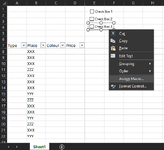Hi all - hope you're having a nice day.
Q) Can I create 3 lazy checkboxes 1, 2 & 3 to filter for XXX only, YYY only, ZZZ only respectively?
I added the checkboxes via Developer > Insert > Checkbox (form control) <<<< but perhaps there is a better option?

Q) Can I create 3 lazy checkboxes 1, 2 & 3 to filter for XXX only, YYY only, ZZZ only respectively?
I added the checkboxes via Developer > Insert > Checkbox (form control) <<<< but perhaps there is a better option?