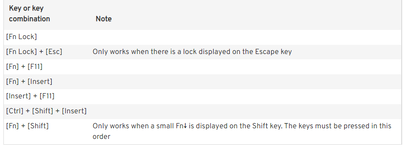Jolly Green Giant
New Member
- Joined
- Jan 5, 2004
- Messages
- 4
Hi everyone.
I'm a newly registered member. Hope someone 'out there' can help me with this oddball problem....
I've been using VBE to build on recorded macros for many a year now. All self taught, learning more all the time. I'm a bit of a keyboard freak (ie keep my hands off the mouse as much as poss, for speed) and 'suddenly' my Alt-F11 keyboard shortcut, to open up the VBE, has stopped working!
I can't correlate this with any particular event (loading new software, installing add-in, customising toolbars, applying shortcut keys to macros, or anything else that I might suspect was a cause...).
Alt-key still works fine on its own, eg to access menus. F11-key still works fine on its own (creates chart). Other Alt-Function Key combinations still work (eg Alt-F8 to show Macro dialog box).
I can't find anyplace where a user can switch shortcut keys on or off or customise them.
I'm stumped!! Just hope someone out there can help as this is a big annoyance for me (considering it's such a small, incidental problem.)
I'm a newly registered member. Hope someone 'out there' can help me with this oddball problem....
I've been using VBE to build on recorded macros for many a year now. All self taught, learning more all the time. I'm a bit of a keyboard freak (ie keep my hands off the mouse as much as poss, for speed) and 'suddenly' my Alt-F11 keyboard shortcut, to open up the VBE, has stopped working!
I can't correlate this with any particular event (loading new software, installing add-in, customising toolbars, applying shortcut keys to macros, or anything else that I might suspect was a cause...).
Alt-key still works fine on its own, eg to access menus. F11-key still works fine on its own (creates chart). Other Alt-Function Key combinations still work (eg Alt-F8 to show Macro dialog box).
I can't find anyplace where a user can switch shortcut keys on or off or customise them.
I'm stumped!! Just hope someone out there can help as this is a big annoyance for me (considering it's such a small, incidental problem.)