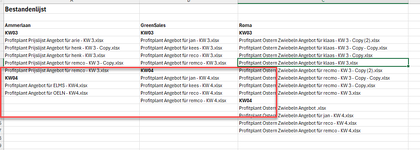I have the following code to get a filelist from sub-folders like KW03, KW04, etc.
The list generates nicely, but I would like any following week to start on the same row for each client (so, if client 1 has 10 quotes and client 2 just 5 in say, KW03, I want KW04 to start on row 12 (with one blank cell underneath the last file in KW03) for all clients. So have blank rows for the client that just has 5 quotes rather than the 10 for client 2.
I can't seem to get it to work properly, does anybody have an idea how to get this workin?
Here's the code, and capture of my result s far
Thanks so much in advance,
Remo
The list generates nicely, but I would like any following week to start on the same row for each client (so, if client 1 has 10 quotes and client 2 just 5 in say, KW03, I want KW04 to start on row 12 (with one blank cell underneath the last file in KW03) for all clients. So have blank rows for the client that just has 5 quotes rather than the 10 for client 2.
I can't seem to get it to work properly, does anybody have an idea how to get this workin?
Here's the code, and capture of my result s far
VBA Code:
Sub UpdateFileListWithWeeks()
Dim ws As Worksheet
Dim mainFolder As String
Dim fso As Object
Dim folder As Object
Dim customerFolder As Object
Dim customerName As String
Dim weekFolder As Object
Dim weekName As String
Dim weekFiles As Object
Dim customerData As Object
Dim currentRow As Long
Dim currentColumn As Long
Dim maxWeekRow As Long
' Setup the main folder from the active workbook path
mainFolder = ActiveWorkbook.Path
If mainFolder = "" Then
MsgBox "Please save the workbook first!", vbExclamation
Exit Sub
End If
' Create the "Bestandenlijst" sheet if it doesn't exist
On Error Resume Next
Set ws = ActiveWorkbook.Sheets("Bestandenlijst")
On Error GoTo 0
If ws Is Nothing Then
Set ws = ActiveWorkbook.Sheets.Add
ws.Name = "Bestandenlijst"
Else
ws.Cells.Clear
End If
' Initialize the first row
ws.Cells(1, 1).Value = "Bestandenlijst"
ws.Cells(1, 1).Font.Bold = True
ws.Cells(1, 1).Font.Size = 14
ws.Rows(1).RowHeight = 20
currentColumn = 1 ' Start in column 1 (A)
currentRow = 3 ' Start at row 3 for the first customer
' FileSystemObject to manage folder structure
Set fso = CreateObject("Scripting.FileSystemObject")
Set folder = fso.GetFolder(mainFolder)
' Process each customer
For Each customerFolder In folder.Subfolders
' Skip excluded folders
If Not IsExcludedFolder(customerFolder.Name) Then
customerName = customerFolder.Name
ws.Cells(currentRow, currentColumn).Value = customerName
ws.Cells(currentRow, currentColumn).Font.Bold = True
' Process weeks (KW03, KW04, etc.)
currentRow = currentRow + 1
ProcessWeeks customerFolder, ws, currentColumn, currentRow
' Move to the next column for the next customer
currentColumn = currentColumn + 1
currentRow = 3 ' Reset row for next customer
End If
Next customerFolder
' Autofit columns
ws.Columns.AutoFit
MsgBox "Bestandenlijst is bijgewerkt!", vbInformation
End Sub
Sub ProcessWeeks(customerFolder As Object, ws As Worksheet, currentColumn As Long, ByRef currentRow As Long)
Dim weekFolder As Object
Dim weekName As String
Dim weekFiles As Object
Dim file As Object
Dim weekRow As Long
weekRow = currentRow ' Set the starting row for weeks
' Process each week in the customer's folder
For Each weekFolder In customerFolder.Subfolders
' Only process folders starting with "KW"
If UCase(Left(weekFolder.Name, 2)) = "KW" Then
weekName = weekFolder.Name
ws.Cells(weekRow, currentColumn).Value = weekName ' Set week name in the column header
ws.Cells(weekRow, currentColumn).Font.Bold = True
weekRow = weekRow + 1
' Add files from this week
Set weekFiles = weekFolder.files
For Each file In weekFiles
ws.Cells(weekRow, currentColumn).Value = file.Name
weekRow = weekRow + 1
Next file
End If
Next weekFolder
' Update the row for the next customer after processing all weeks
currentRow = weekRow + 1
End Sub
Function IsExcludedFolder(folderName As String) As Boolean
Dim excludedFolders As Variant
excludedFolders = Array("zMacro's", "zPics") ' Define folders to exclude
IsExcludedFolder = False
For i = LBound(excludedFolders) To UBound(excludedFolders)
If UCase(folderName) = UCase(excludedFolders(i)) Then
IsExcludedFolder = True
Exit Function
End If
Next i
End FunctionThanks so much in advance,
Remo