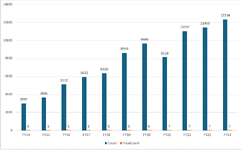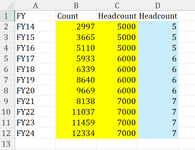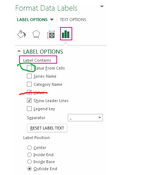I need assistance in manipulating the visuals on the attached clustered column chart. As you can see on the side axis the minimum and maximum units are larger due to one set of data requiring a much larger number set (count) than the other (headcount).
Is there a way for the headcount bars to look larger so they aren't basically invisible on the graph, while keeping the count bars as close to how they appear currently? I have included the data sample as well below.
Is there a way for the headcount bars to look larger so they aren't basically invisible on the graph, while keeping the count bars as close to how they appear currently? I have included the data sample as well below.
| FY | Count | Headcount |
| FY14 | 2997 | 5 |
| FY15 | 3665 | 5 |
| FY16 | 5110 | 5 |
| FY17 | 5933 | 6 |
| FY18 | 6339 | 6 |
| FY19 | 8640 | 6 |
| FY20 | 9669 | 6 |
| FY21 | 8138 | 7 |
| FY22 | 11037 | 7 |
| FY23 | 11459 | 7 |
| FY24 | 12334 | 7 |