Add a Pop-Up Picture to a Cell in Excel
March 15, 2005
A few shows ago while showing how to track collectibles in Excel, I had shown a worksheet where some of the cells had a pop-up picture. In today's show, I will teach you how to add pop-up pictures to your spreadsheet.
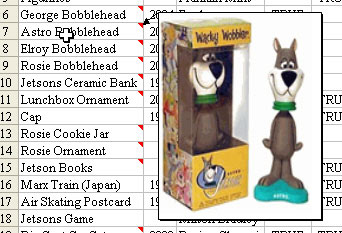
To do the pop-up pictures, you need to use Cell Comments. These were called Cell Notes in Excel 2000 and earlier. A cell comment is the pop-up box that shows up when you hover over a cell with a red triangle. Microsoft envisioned that someone could explain a data entry on a worksheet with a cell comment. In the image below, someone explains why they used a particular number in their forecast.
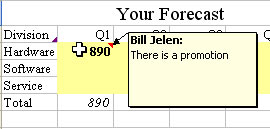
To add a comment to any cell, select Insert - Comment from the menu. Type the text for your comment.
By default, a comment is yellow. If you right click the cell and choose Show Comment, you can easily change the format of a comment. Ctrl+Click the comment, then right click and choose Format Comment. You can choose a different fill color for the comment.
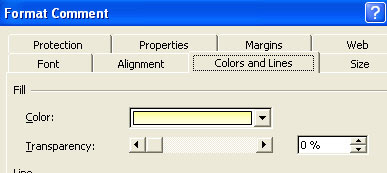
I have seen some great spreadsheets where people color-coded comments and had them always be shown. This provides a running set of directions for the people filling out your spreadsheet.
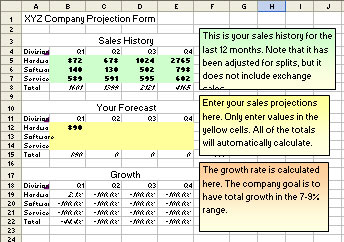
Here is the trick to making a pop-up picture. First, create a completely blank comment. Use Insert - Comment and then backspace to get rid of the name that is there.
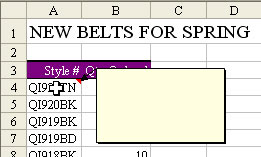
Next, right-click the cell and choose Show Comment. Ctrl+Click the comment. Right-click the comment and choose Format Comment. On the Colors and Lines tab, go to the color dropdown and choose Fill Effects from the bottom of the dialog box.
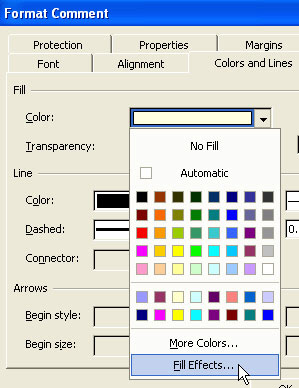
In the Fill Effects dialog, choose the Picture tab. Select Insert Picture and browse for your picture.
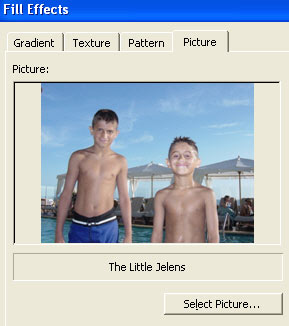
Choose OK twice to close the dialog boxes. Grab a fill handle to resize the comment.

Bonus: it is possible to change the shape of the comment. With the comment selected, use the Draw dropdown on the left side of the Drawing Toolbar. Select Draw - Change AutoShape - and select any shape.
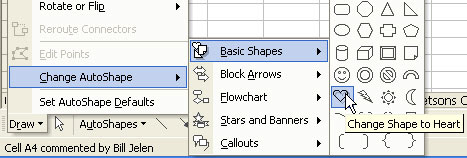
Finally, right-click the original cell and choose Hide Comment. The cell will have a red triangle. Hover the mousepointer over this cell and the picture will appear.
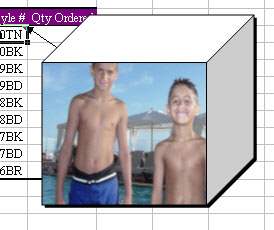
Note
You might experience problems when trying to sort cells with picture comments.
